Yesterday I had an eye exam, and since I have been having trouble with eyestrain, I was told to take regular "eye breaks" throughout the day. Since I do a lot of close work in front of a computer screen, the idea is that periodically I pause and shift my focus to something far away. Since my lenses are… *ahem*…AGING, this will help them adjust better.
I am always looking for how to make things easier, so I figured there must be a way to automatically remind myself to do this. I put it out there on Twitter asking if there was some kind of "eye break" software I could install. My friend Lauren suggested a just-plain-old timer application instead, and that reminded me I have written before about how I like XNote Stopwatch as an on-screen timer for your PC– I had talked about it being a good idea to time yourself doing tasks.
So I tried it with XNote, and it worked! If you are in front of a screen all day, you can use this idea to remind you of any periodic repeated nagging that you might require. Here are the steps:
- Download XNote Stopwatch for free. You can use it as long as you like, but I am now going to pay the optional license fee ($24) because I do believe in the value of shareware and want to thank the developer for his work. It's a nice, small, clean application that is highly unlikely to interfere with other software or hog resources.
Choose "More" from the menu, then Timer. You can format the options for the countdown timer as shown here in this screenshot–click image for a larger view. What's cool is you can have it do whatever you want it to do when the time is up– open a document, play a sound, start a program, etc.
- Customize your timer. The More menu will also allow you to change the background color, the font, and the title of your timer window. You can even set your own keyboard shortcuts to start it and stop it.
- When you have the timer exactly the way you like it, choose More again, then File>Save. You can save a bunch of different timers that are set up for different needs, and they will even run concurrently if you needed to do that (now THAT is multitasking). You can save your customized timers to your desktop and click to run them whenever you like!
A brief word about the difference between a timer and a stopwatch (both functions are available with this application): A timer counts down from a predetermined amount of time and rings when that time has elapsed. A stopwatch counts upward from zero and allows you to find out how long something is taking when you stop it.
Now, all of you old-timers with aging eyeballs, stop and take an eye break with me right now. Deep breath. Ahhh. What will you set a timer for today? Share your ideas in the comments! (image courtesy of eyechartmaker.com– did you notice? Maybe you should get your eyes checked.)
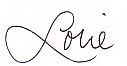
Follow me on Twitter for my Daily #ClutterTweetTip: www.twitter.com/clutterdiet
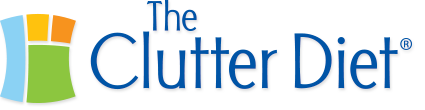
I have some back problems and sitting too long at the computer without a “get up and stretch” break is not good. I’ll use it to remind me to take a moment and stand up or walk to the other room and back. Thanks for the tip!
I have a reminder program set up on my pc to remind me to take a 5-minute stretch break every hour. It really cuts down on the back and eye strain at the end of the day.
I have a great solution. My desk faces the lake. I have trouble staying focused on the computer screen. Not the most productive, but it’s easier on my old eyes 😉
I have been looking for reasons i have headaches every night after work and I think now that it is associated to a lack of your ideas. Thank you!
Wow, Amanda, that is funny! I have not yet heard of a “Lorie idea deficiency” before but that is very flattering. 😉
Thanks for your comment!
– Lorie
Definitely going to look into this. I find that not only do I tend to get headaches when at the computer too long, but like your other readers my back starts to scream at me. Great post Lorie!
Genny Esterline
http://www.connectionsforwomen.com
Does anyone know how I can shut off my monitor when my time goes off ?
L Astrachan- do you mean fixing XNote so that the action taken when the timer goes off is to turn off your monitor? I don’t know how to do that in XNote. But you should already be able to have your monitor auto shut off after a certain time interval–in the display settings–right-click on your desktop and choose Properties and then Screen Saver and Monitor Power.
– Lorie
You can put Wizmo to the Xnote’s “Launch a file”.