![]()
Start the year off right by organizing photos and videos, backing up your files and clearing out digital clutter.
By Omar L. Gallaga
If 2010 was the year that you were finally defeated in trying to keep track of your digital life (photos and videos, important documents, e-mail, social media accounts, to name a few), it’s time to take control for 2011. You can keep the technology that surrounds you from overwhelming you the rest of the year by getting organized now.
Face January boldly, with resolve to change a few of your slovenly tech ways. Trust me, you’ll have a better year if you take a few small measures now and get right with your data. First, we’ll make sure your freshly shot holiday photos and videos are stored and organized. Then we’ll talk about backing up all that data so you don’t lose it. And finally, we’ll de-clutter those extraneous files and old electronics.
A permanent home for digital photos, videos
One of the tech sins I’m most guilty of is keeping photos and videos I shoot on memory cards instead of transferring them to my computer. Memory cards are far too likely to get lost, stolen along with your camera or camera bag or to simply get damaged or erased: One of my memory cards with hundreds of photos on it was wiped out after a friend accidentally deleted everything on it. Not all the photos on the card had been transferred.
A semipro photographer friend of mine gave me great advice: Stop thinking of those little SD memory cards as storage and think of them as transport. Try to transfer photos and clear those memory cards as soon as possible. (Doing it at the end of each day you take a lot of photos is a good habit.)
That goes for your phone, too. As phone cameras have gotten better and we use them more often to capture images and video, we’re neglecting to transfer those memories off the phones. Phones are even more likely to get lost or stolen than cameras. Don’t lose all your pictures and videos by keeping them stored on your phone.
Let’s start small: Rather than dealing with your entire stack of un-archived memory cards, just make a priority for now to get all your holiday 2010 photos and videos off the cameras and into your computer.
So where should you put all that material, and how do you keep it organized?
Some people have elaborate folder systems on their computers to store photos. Make your life easier and decide on a piece of software to help organize and archive your photos and videos.
IPhoto (which is included for free with all new Apple computers) or the more advanced Aperture 3 ($80-$199) are good options on Macs to tag, store and share digital photos and videos. They also offer ways to organize photos by geography or through facial recognition. Adobe’s Photoshop Lightroom 3 ($99-$299) is available for both Macs and PCs.
On the PC side, I find myself continuing to use Google’s free Picasa 3 software. The photo editing options aren’t nearly as robust as on, say, Aperture, but it does a good job importing a wide variety of photo and video formats, and it’s fast and, best of all, free.
And if the thought of sitting at the computer and fiddling with USB cables and import options is your idea of a nightmare, you could always go wireless. Eye-Fi memory cards, which are compatible with lots of still and video cameras, can transfer your pictures and videos to the Web or to a computer via Wi-Fi, even while you’re still shooting. Once those photos are transferred, you can get to the business of tagging and organizing them.
Once you’ve got your photos organized and readily available, you’re more likely to print, make DVDs, create slide shows, organize family scrapbooks or do other photo or video projects. Don’t let the excuse “”If only I had all my photos and videos in one place”” keep you from doing so.
So, before things get too crazy, start with your Christmas and New Year’s photos and, as time permits, work backward through your 2010 backlog of photos. Plan to get all the photos and videos off your cameras, phones and any other devices at least once a month going forward.
The backup plan
Once your data is on your computer, it’s time to tackle the Boring Boogeyman of keeping it safe: regular backups. If you don’t already have one, it’s time to buy a large-capacity external hard drive. A 1-terabyte external drive (roughly 1,024 gigabytes) can be had for at little as $75, and that’s more space than you probably need.
Windows 7 has its own built-in Backup and Restore utility, and Apple computers include Time Machine, both of which can backup your entire computer.
On the Windows PC side, I use a free program called GFI Backup Home Edition (find it at www.gfi.com/backup-hm) that has served me well. It’s very easy to configure, to decide what you want to back up and where it should go and to set up scheduled backups.
On the Mac side, I also hear good things about a program called SuperDuper! ($27.95 at www.shirt-pocket.com/superduper).
You might decide you’d rather just back up your most important files, folders and hard-to-replace applications instead of your entire computer’s contents.
If a single external drive isn’t enough to meet your needs, there’s a whole category of storage called NAS devices (for Network Attached Storage). Some of them can hold multiple hard drives (if one hard drive fails, the data is still safe and recoverable from the others). NAS devices can connect to a home network to make the data from your backups accessible from anywhere on the network or even from a remote laptop or smart phone. Depending on how much storage you need or what capabilities the device has, they can run several hundred dollars.
One more thing to think about: That external hard drive sitting a foot from your computer isn’t going to do you much good if your home is burglarized or if there’s a fire. Consider either having a second hard drive backup and storing it elsewhere (say a friend’s house or a safety deposit box) or looking at online backups.
If your backup needs are minimal, there are lots of online services including Carbonite, Mozy and Jungle Disk that’ll store your stuff in the cloud.
For services like this, it’s best to decide what files need backing up the most instead of trying to back up everything. Home upload speeds are typically too slow to make full-computer backups practical.
And last, think about other data that should be backed up beyond what’s on your computer. If you have a device like an iPhone, make sure to sync it regularly.
Services such as BackupMy-Tweets.com or SpanningBackup.com (both based in Austin) can archive all your Tweets or Google accounts, something to think about if you’re paranoid about personal data you own that’s already online.
You know how they say you should always have an escape plan in case of a zombie apocalypse? Plan to have some kind, any kind, of backup plan for your most important data in 2011.
Digital decluttering
Now that you’re organized and backed up, you might find that your important files are surrounded by lots of stuff you don’t really need.
Start with your computer’s desktop: If you’ve got more than 10 icons there, consider filing some away in folders or other easy-to-access locations. You don’t have to delete them; just get them out of sight so you’re not overwhelmed every time you boot up with a screen full of applications and file names.
Look at your Mac’s Applications folder or your Windows PC’s “”Add or Remove Programs”” or “”Uninstall Programs”” (under Control Panel) to see whether there are applications you no longer need and can remove from your machine.
The same goes for your smart phone. If you’ve got a lot of apps and games installed that you no longer use, get rid of them. In most cases, you can add them back on or download them again later if you find you need them. Delete photos and videos from your phone that you’ve transferred to your computer if you don’t need to carry them around. If you want to get ambitious, start going through your contact list and deleting outdated contacts.
Most daunting of all may be tackling your e-mail inbox. If you’ve never heard of “”Inbox Zero,”” it’s the exhilarating feeling you get when you’ve managed to delete, respond to and file away everything in your inbox, leaving it empty and pristine. That goal might not be attainable for all of us, but you can go a long way toward getting there by mass-deleting old 2010 correspondence and creating file folders to get as many messages as possible out of your inbox.
You’ll be surprised by how clear-headed and focused you’ll be when you’re not constantly staring at screens and screens of e-mail subject lines.
Get rid of accounts on social media sites you no longer visit (so long, MySpace!) or Web e-mail services you no longer use.
And while you’re at it, take a look at your home office and see whether there are peripherals or gadgets you no longer need. Did you upgrade your scanner and keep the old one? Donate it to Goodwill. Did you recently upgrade your cell phone? You can donate your old one to CellPhonesForSoldiers.com or check out the Electronics Take Back Coalition’s tips for safely recycling eletronics (www.electronicstakeback.com/how-to-recycle-electronics).
Austinite Lorie Marrero, whom we often cite as an expert on staying organized, has excellent resources on her website, ClutterDiet.com, for cutting back on physical and virtual clutter. You can keep up with her tips at twitter.com/clutterdiet.
Take that, 2011. It’ll be a much better, less stressful year of tech if we can just start it off right.
http://www.statesman.com/life/three-ways-to-make-your-tech-less-stressful-1172862.html?cxtype=rss_ece_frontpage&viewAsSinglePage=true
Need help getting organized? Here are 3 ways we can help:
- Get our FREE report, “”30 Ways to Find Time to Get Organized“”
- Get 14 days of unlimited FREE advice from our team of Certified Professional Organizers.
- Get your house in shape. with the Clutter Diet. book
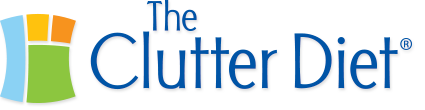
Leave a Reply